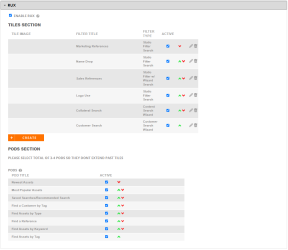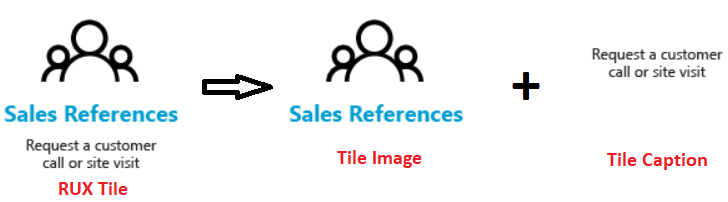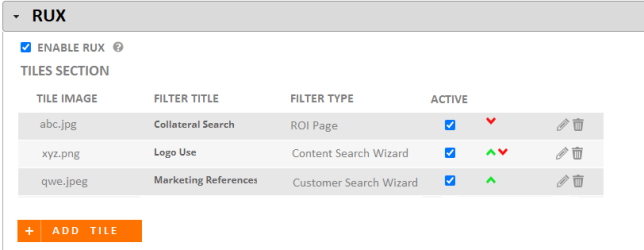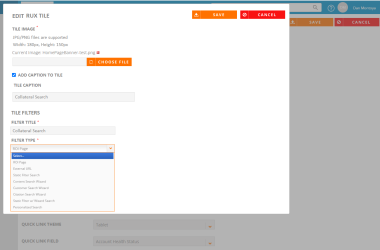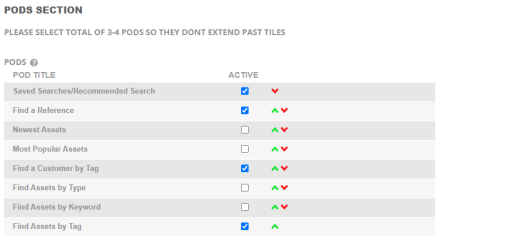RUX Tiles & Pods Setting
Super Admins are enabled to customize the RUX tiles and Search Pods for the RUX site in the RO Platform.
To customize the RUX Tiles and Pods:
-
Click the Administration icon and select Settings.
-
Click on RUX to expand the section and select Enable RUX checkbox.
This opens the tiles and pods setting sections.
Tiles Settings
This section allows super admins to select the number of tiles they want to display in the RUX site, as well as add the tiles with appropriate information.
Note: Admins can configure Hover Over text for the RUX tiles.
-
Click Add Tile. This opens Edit RUX Tile dialog.
-
Click Choose File and select a tile image that you want from your computer.
Note: Only JPG/PNG files are supported with a width of 180px and a height of 150px.
-
(Optional) Select the Add Caption to Tile checkbox to add a tile caption. This opens Tile Caption field.
-
(Optional) Enter the tile caption you want to display.
-
In the Filter Title field, enter a filter name.
-
Select a type of tile from the Filter Type drop-down menu.
-
Click Save.
Note:
-
This section allows you to add as many tiles as you want and it appears as a list. You can then select the checkboxes of the tiles in the Active column that you want to display on the RUX site.
EXAMPLE: If you added 10 tiles in the list and you want to display only 5 tiles on the RUX site, then select the checkboxes of those 5 tiles in the Active column.
-
You can use the
 sorting arrows to adjust the order of the tiles. The order of the tiles displayed in the RUX site is determined by the order of the Active tiles.
sorting arrows to adjust the order of the tiles. The order of the tiles displayed in the RUX site is determined by the order of the Active tiles.
-
Locate the tile that you want to edit in the list.
-
Click
 icon and update the details as required.
icon and update the details as required. -
Click Save.
-
Locate the tile that you want to delete in the list.
-
Click
 icon to delete the tile.
icon to delete the tile.
Pods Settings
This section allows super admins to select the pods they want to display on the RUX site from the already created search list.
-
Select the checkbox(es) of the Pods that you want to display in the Active column.
Note: You can select any number of pods or all the pods from the list. It is recommended to use 3-4 pods so they do not extend past tiles.
-
(Optional) Use the
 sorting arrows to adjust the order of the Pods.
sorting arrows to adjust the order of the Pods. The order of the pods displayed in the RUX site is determined by the order of the Active pods.
Note: When using "Recommended Search", make sure to select it as Active in the Search Tabs section by navigating to Administration > Settings > Search.
Once you configure the tiles and pods, click Save located at the top of the page.